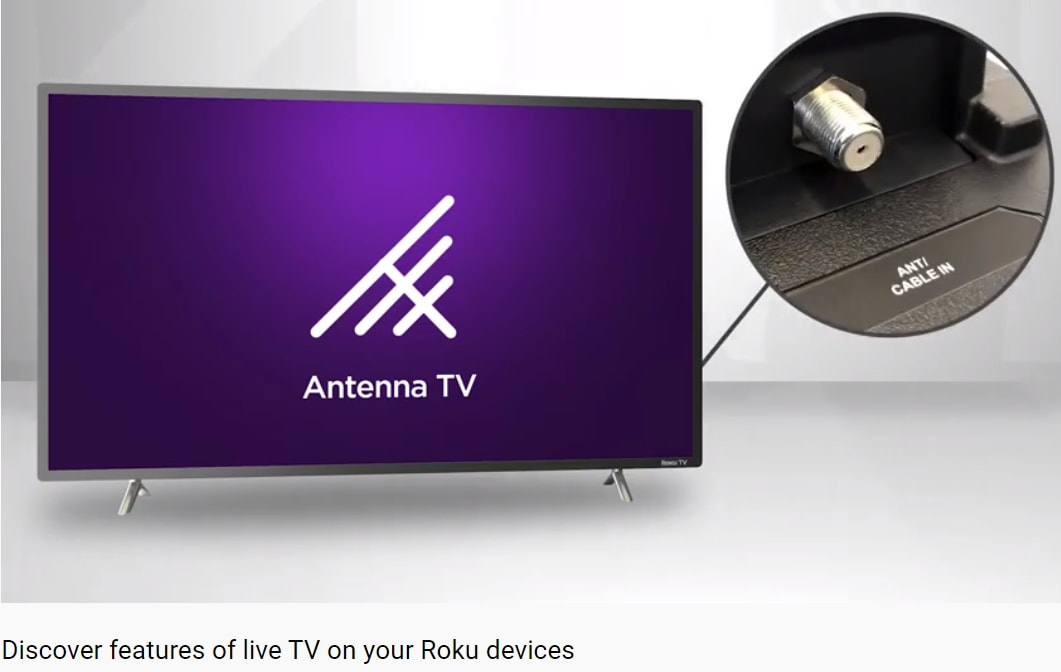|
Early this morning my Roku TV posted a 'splash screen' overlay notice. The message said that Live streaming TV channels are being added to my broadcast TV channel guide. I decided to dig further. What I soon discovered is a whole new and simple TV viewing experience. It's called 'Live TV Channel Guide'.
Some background..
I cut the cord a few years ago, and have attached a reliable antenna to my TV. Having tested Roku 'set top boxes' since 2012, I now have a 'Roku TV' with the set top box built into the TV. I have several free streaming channels loaded, via my free Roku account. I pay nothing for any of these free channels. I get about 40 broadcast channels in the Tulsa metro area, and I probably have 120 various streaming & on-demand Roku apps installed into my TV.
|
The TV Wars..
Roku started out as a clunky & slow interface to provide 'on-demand' content. Viewers needed a 2nd remote for the Roku set top box. there were very few 'live channels' on Roku. But slowly, Roku and their partners innovated.
Roku's best advantage is their 'open source' format where anyone could develop a channel. That led to tens of thousands of choices for consumers. Samsung, Apple, and other set top streaming boxes were all 'curated' by corporate teams who make our viewing menus for us. But we hate censorship, right?
Consumer Experience Is Key
- Provide a curated option. Early on, there was a Roku 'channel' called Nowhere TV. It was a 'mini network' of dozens of the best early channels on Roku's platform. It went away, but the idea of curated content caught on with some big players.
- Make a Channel Guide. A geeky startup called Pluto TV started providing a 'dish network' style of content. It included a channel guide for surfing from channel to channel. It grew from nerdy reruns, B-movie networks, cat video channels and European news channels. Viacom, the parent corporation of CBS & M-tv, bought out Pluto and loaded it with hundreds of new & better channels. It's now better than cheap cable packages, but totally free.
- Simplify the hardware. Roku started licensing their operating system for TV set manufacturers to create Roku TVs. That resulted in the simplest TV remote on the market. This put Cable providers at a huge disadvantage, as the typical cable remote is terribly complexed and requires weeks to fully master.
- Combine all channels into a master channel guide. This is now rolling out on some sets. Roku TV still separated their internet content from the broadcast live local tv interface. When a viewer wants to watch the local tv stations, they have a nice channel guide which most other 'smart' tvs don't have. Roku developed this guide just for local tv channels in the viewing area. But Roku also spent years developing their own channel guide of curated live-streaming & on-demand channels. Roku developed the same channel guide for both local broadcast and The Roku Channel. Now the two guides are merging into one, on the Roku TV operating system (9.4.0)
Here's a snippet of the Roku blog article..
|
Roku Support> Setup and troubleshooting> Setting up your Roku TV>
How do I set up the Live TV input on my Roku TV™? How do I set up the Live TV input on my Roku TV™? Background Roku TVs are equipped with an ATSC tuner that provides access to digital “over-the-air” broadcast television. These channels can be accessed via an HDTV antenna connected to the Live TV input on your Roku TV. How do I connect an HDTV antenna? |
|
To access “over-the-air” broadcast television, the HDTV antenna must be connected to the Live TV input of your Roku TV.
- Connect the coaxial cable from your HDTV antenna to the “Ant/Cable In” connector on the back of your Roku TV.
- Turn on your Roku TV, go to Home and select Live TV. If Live TV is missing, you can add it by going to Settings > TV inputs > Live TV > Set up input.
- Follow the instructions on the TV screen to complete setup.
Can I see information for programs broadcasting in my area after connecting an HDTV antenna?
Yes. When an HDTV antenna is connected to your Roku TV, a feature called Live TV Channel Guide can help you find information about “over-the-air” movies and TV shows broadcasting in your area today and in the coming weeks, along with details for programs offered for free from over 150 live streaming TV channels on The Roku Channel like ABC News, Lively Place, and more. With Live TV Channel Guide, your TV listings are combined into a single channel grid, letting you quickly find your favorite free, live TV.
You can access Live TV Channel Guide directly from The Roku Channel, or from the convenient Live TV channel tile on the home screen of your Roku TV. If you wish to hide streaming TV channels and only see information for "over-the-air" channels, you can go to Settings > TV inputs > Live TV > Hide streaming TV channels and select Hide all.
If you wish to hide the Live TV channel tile from the home screen, you can highlight it, press the Star button on your Roku TV remote, and then select Remove input.
For additional help and detailed instructions, read the article about using Live TV Channel Guide to find TV listings.